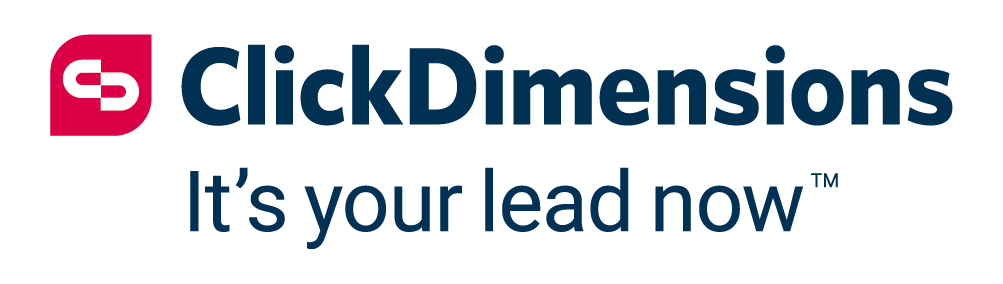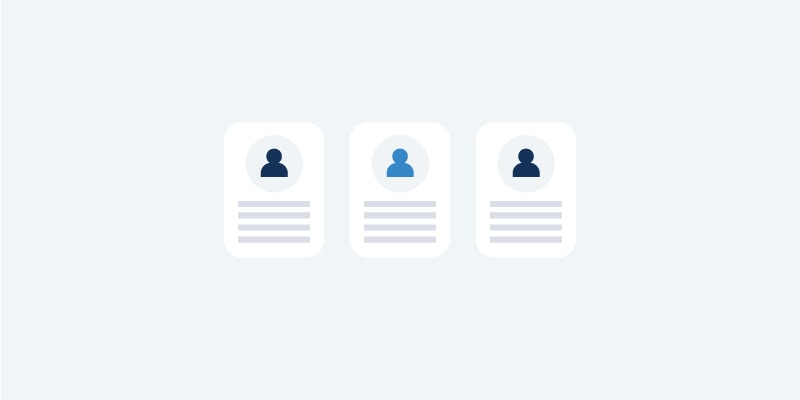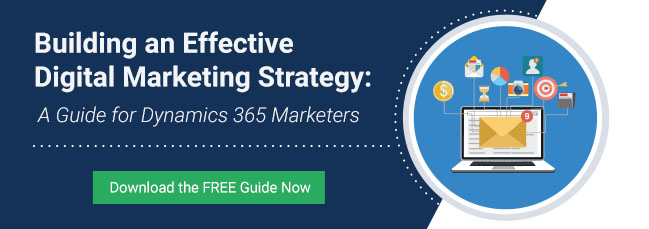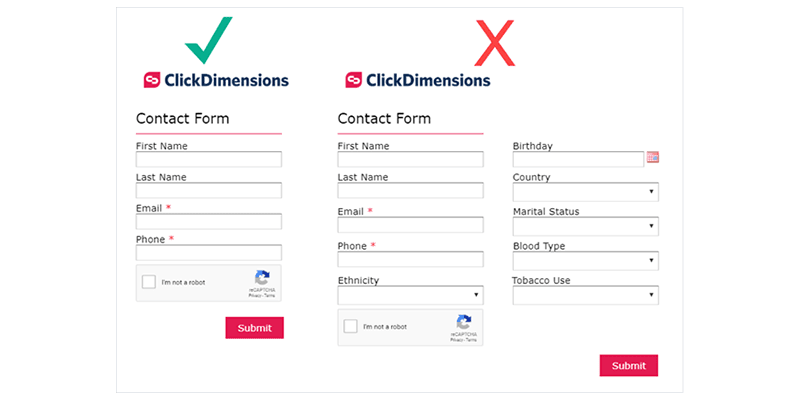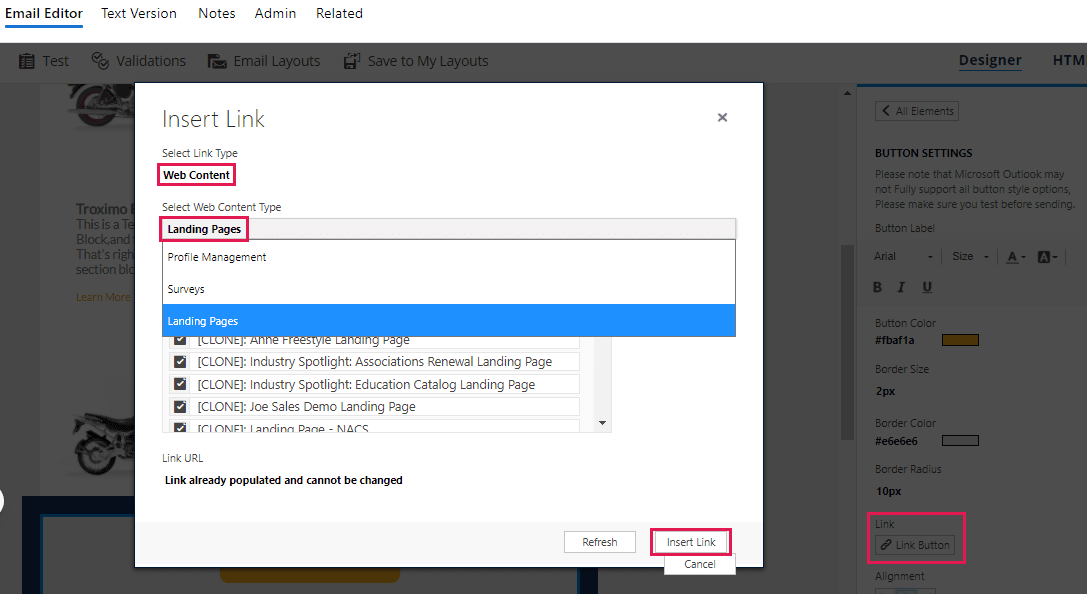Some of our customers here at ClickDimensions run into a situation where they want to gather information on more than one individual at a time and create contact records for each. But how does one accomplish this using a form where you can only map to one record? The simple answer is to tie several forms together! In this example, we want to collect information from the main point of contact, an IT contact at their organization, as well as a C-level decision maker. You can easily create separate records for each without setting up a workflow or adding custom code.
First, determine the layout of your form ahead of time. In this example, the main point of contact will be entered first (this is the person typically filling out the form), then the IT person’s information, then the C-level decision maker’s information. For each, make sure they are opted in to receive information from your organization. It is easier if you work in reverse order, so start by creating a form for the C-level contact first.
Be sure you map the fields back to the correct fields on your lead or contact record.
After saving it, copy the link to the form from the Embed menu.
Then, set up the form for the technical contact but change the text on the submit button to say Next.
Go to the Confirmation Text button in the builder navigation ribbon and paste the URL from the C-level form that you copied in the previous step into the Post Redirect field.
Now, copy the link from the Embed Options for the technical contact’s form. You will use it in the post redirect for the primary contact’s form.
Finally, create the primary contact form and repeat the process of adding the technical contact form link to the Post Redirect field, like you did previously. Also, don’t forget to change the Submit button to say Next. On this form, it is a good practice to add a checkbox that they are authorized to request the service, demo or whatever you are offering via this form. Another option is to include a company name field, if you require that.
You can distribute the primary contact form via email or embed it on your website or a landing page. When the respondent fills out the first form, they will click Next to get to the second “page” and the third “page” as they proceed in filling everything out. Remember to test your forms to ensure everything is in the order you wanted.
Bonus Tip:
Thanks to ClickDimensions’ duplicate detection, if the user who fills out the main form is also the technical contact or C-level authorizer, when they fill out the series of forms, the subsequent submissions (posted forms) will only associate to a single contact, not create multiple contacts with the same name and email address.
Happy Marketing!